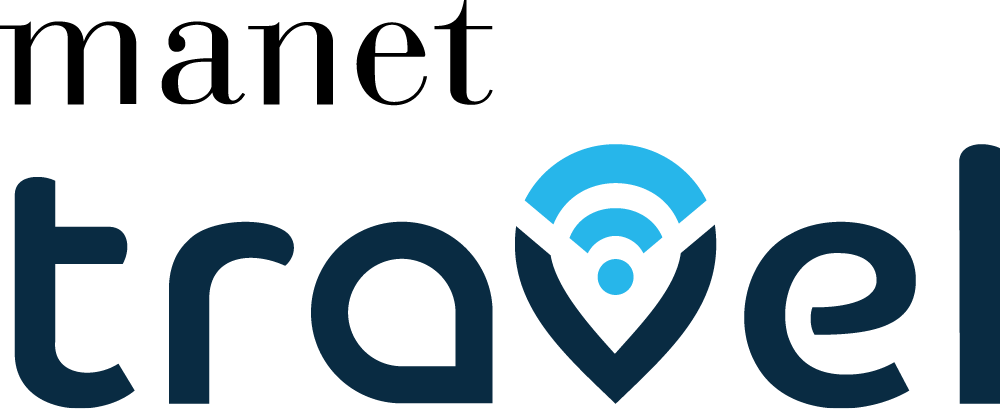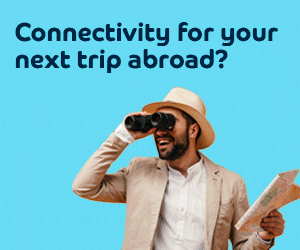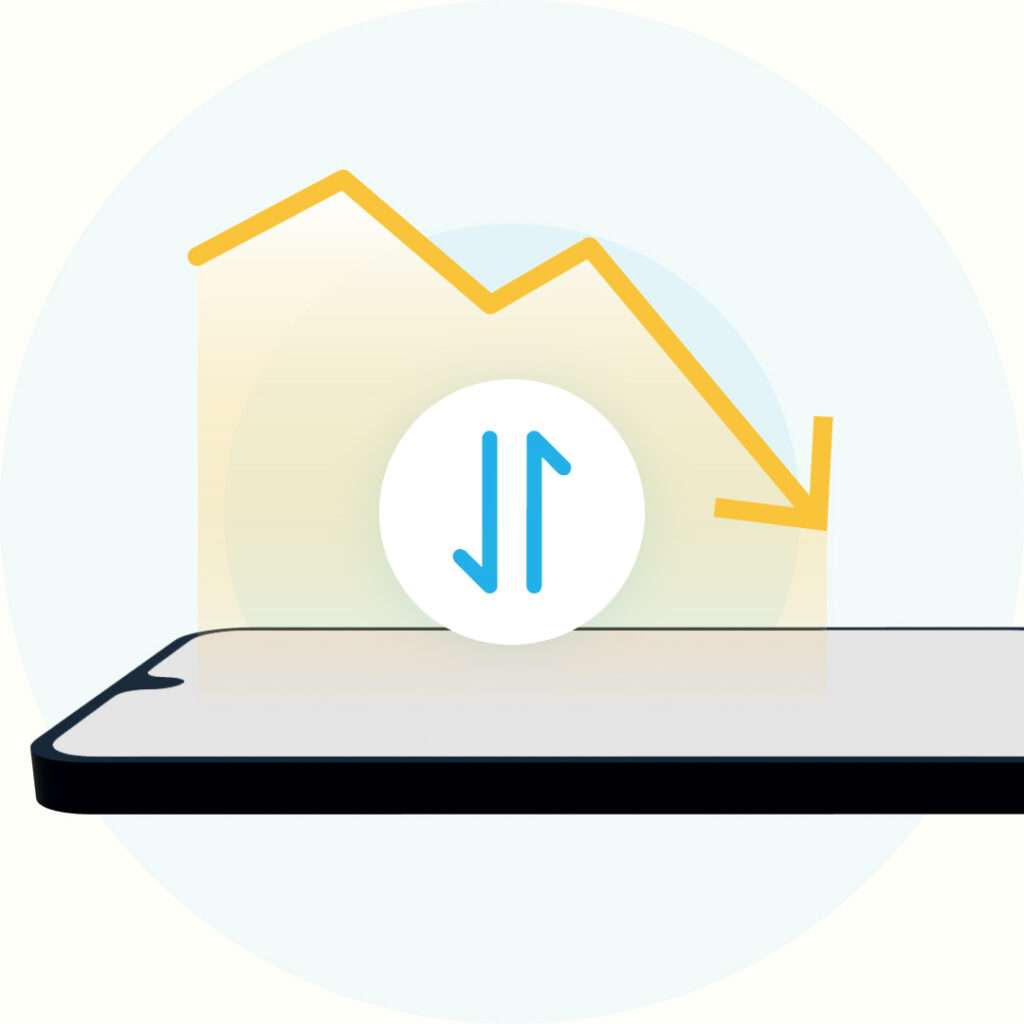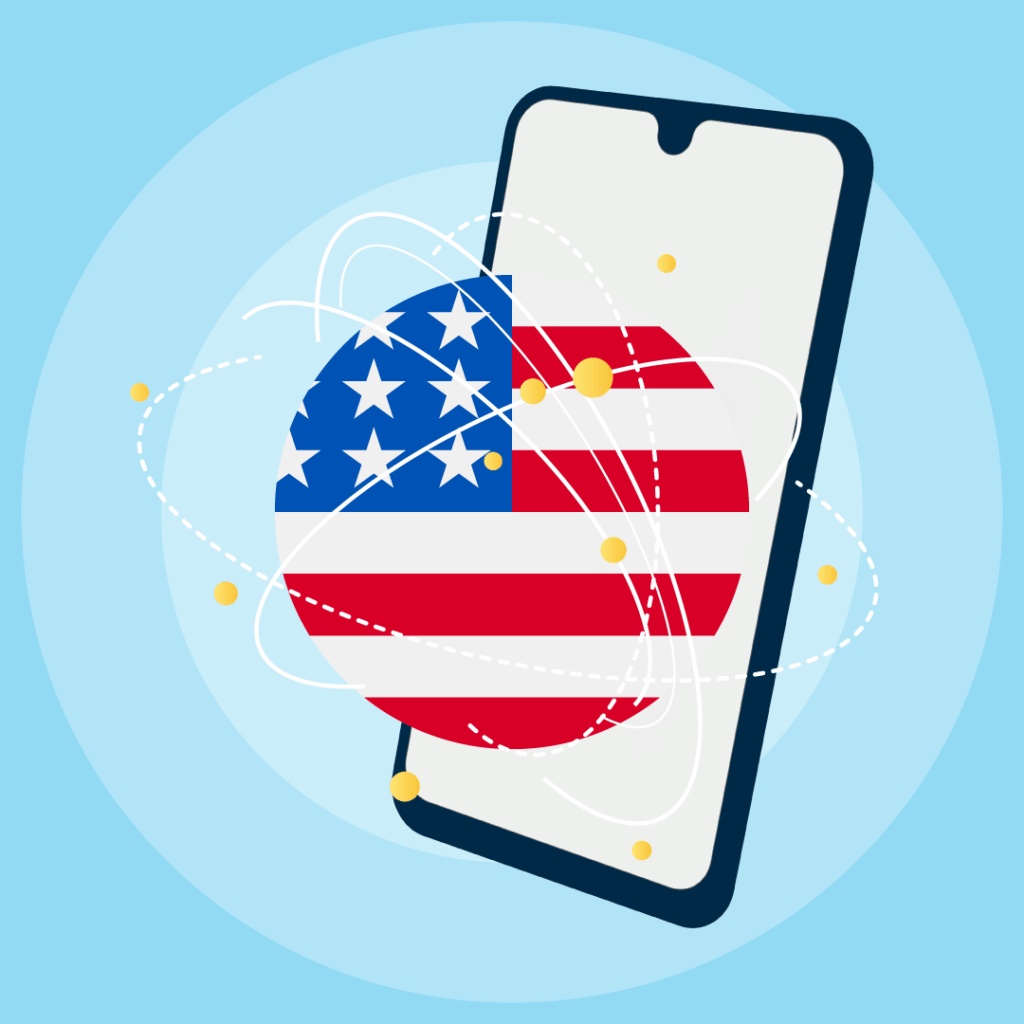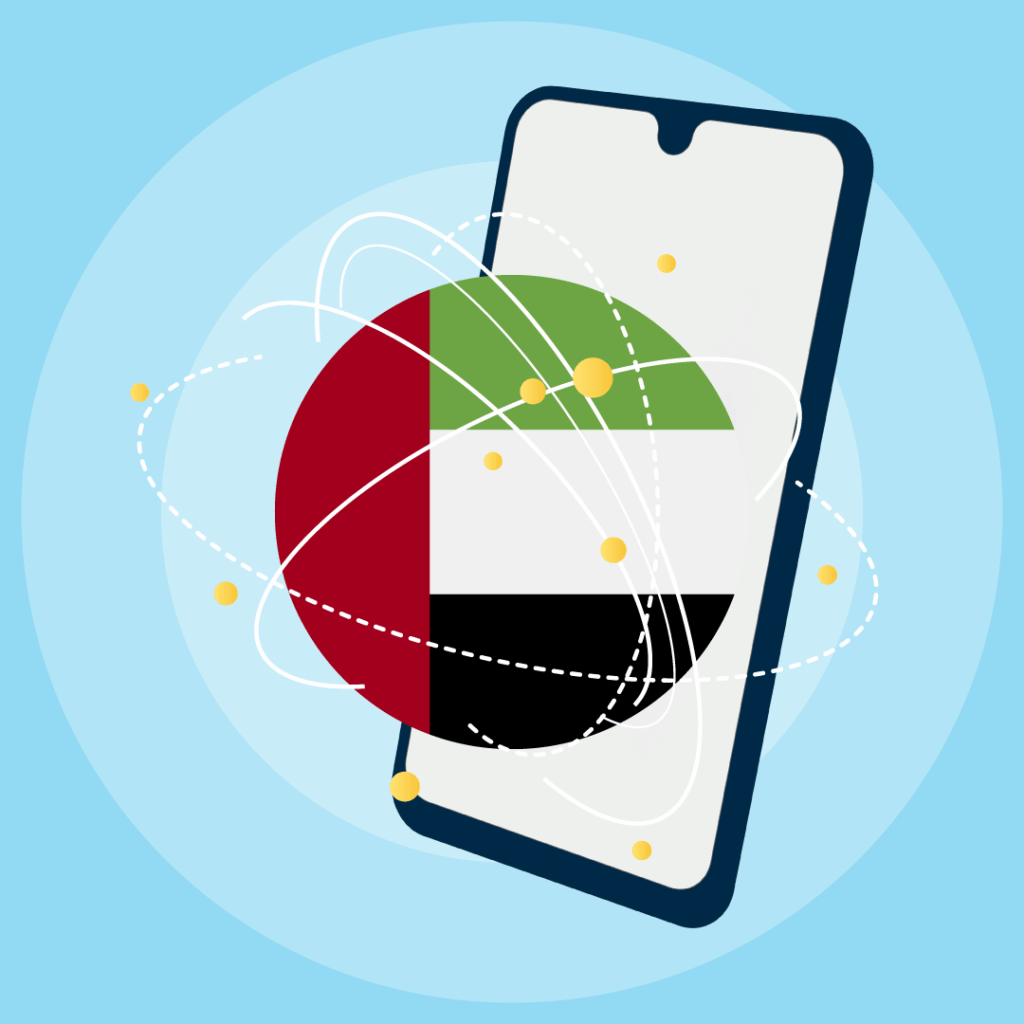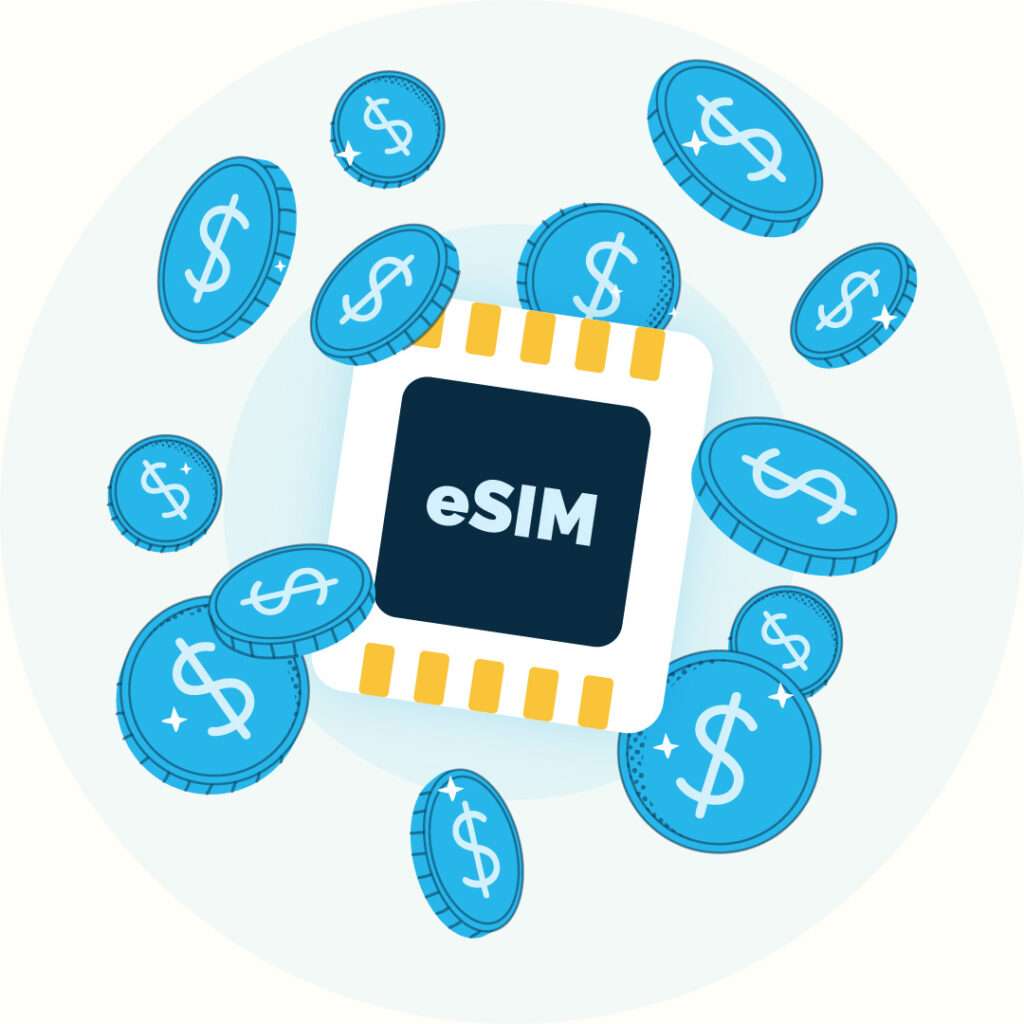Have you ever run out of internet right when you needed it most?
Monitoring data usage on your Apple iPhone is essential to avoid extra costs, slow connections, and unpleasant surprises, especially while traveling.
This guide shows you how to check data usage on your iPhone, both with a physical SIM and an eSIM, in just a few simple steps.
1. How to Check SIM Data Usage on your iPhone
Your iPhone has a built-in tool that shows how much data you’ve used and which apps consume the most.
Here’s how to do it:
Open Settings.
Tap Cellular or Mobile Data.
Scroll down to Cellular Data Usage.
Here you will see total data usage and a breakdown for each app. It’s a quick way to understand how much data apps use, such as social media, streaming apps, or maps.
2. How to Monitor Your eSIM Data Usage
If you use an eSIM on your iPhone, the steps are similar:
Go to Settings > Cellular.
If you have a Dual SIM (physical + eSIM), select the line you want to check
You will see the data used by each plan
For more precise monitoring, you can use your carrier’s official app or your eSIM provider’s app.
💡 With Manet Travel eSIM, for example, you receive notifications when your data plan is about to run out, and you can check real-time usage directly in the app.
Monitoring data usage on your SIM and eSIM on iPhone is simple and fast!
👉 Want to reduce consumption and save data while traveling? Read our dedicated guide.