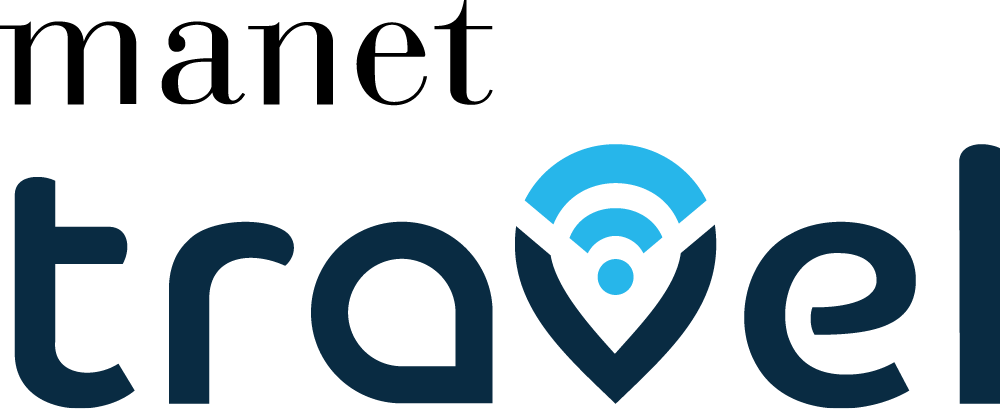How to fix eSIM installed but not active
on iOS
Follow the step-by-step guide to find out what to check on iOS devices
1. Check installation and connection during the process
- Go to Open Settings > Cellular (or Mobile Data/Mobile Service) > Data plans (or Cellular Plans, or SIMs).
- Check if the eSIM is listed.
👉 If the eSIM is listed: this is not the issue. ⚠️ DO NOT uninstall it!
👉 If it’s missing: the installation likely failed.
Try installing the eSIM again, following the eSIM installation instructions, using a stable Wi-Fi connection and without interrupting the process.
2. Check if you reached the eSIM limit
- Go to Open Settings > Cellular (or Mobile Data/Mobile Service) > Data plans (or Cellular Plans, or SIMs).
- If you have reached the maximum number of allowed eSIMs, you can delete the finished or expired ones.
- Restart the phone and check if the new eSIM is working.
3. Make sure you're using the correct eSIM for your destination
- Look for the ICCID (serial number, also called SIM ID) in the email you received after purchasing the eSIM (starting with 899…, 894…, 891…, etc.).
- Go to Settings > General > About.
- Scroll down to find the ICCID of your installed SIMs.
- Identify the eSIM that matches the ICCID from your confirmation email, and take note of its label. The default label should be “Personal”, unless you changed it.
- Go back to Settings > Cellular (or Mobile Data/Mobile Service).
- Tap the eSIM you identified and toggle the switch to ON for “Turn On This Line” (or “Line Active”, depending on your device language). If other eSIMs are present, turn them OFF to avoid potential conflicts. conflicts.
4. Make sure the eSIM is turned ON in your settings
- Go to Open Settings > Cellular (or Mobile Data/Mobile Service) > Data plans (or Cellular Plans, or SIMs).
- Check that the eSIM is listed and the switch is turned ON.
👉 If it’s already ON: this is not the issue.
👉 If it’s OFF: turn it ON. Then restart your device.
5. Check if mobile data is assigned to the eSIM
- Go to Open Settings > Cellular (or Mobile Data/Mobile Service) > Data plans (or Cellular Plans, or SIMs).
- Check which SIM is selected under Mobile Data/Cellular Data.
👉 If the eSIM is already selected for mobile data: this is not the issue.
👉 If another SIM is selected: select the eSIM instead. Then, restart your phone.
6. Enable data roaming on the eSIM
- Go to Open Settings > Cellular (or Mobile Data/Mobile Service) > Data plans (or Cellular Plans, or SIMs).
- Tap the eSIM you’re using.
- Disable the Limit IP address tracking option.
- Make sure Roaming is turned ON (for the eSIM only).
👉 If it’s already ON: this is not the issue.
👉 If it’s OFF: turn it ON. Then restart your device.
7. Make sure you're in a supported country
You must be physically in a country covered by your eSIM plan (or one of the countries, for Regional/Global plans).
If not, the eSIM won’t work.
8. Connect your eSIM to the supported local network
- Check the supported local networks (if available) in the “eSIM specifications” section when selecting your plan on the Manet Travel website.
- Go to Settings > Cellular (or Mobile Data/Mobile Service) > Data plans (or Cellular Plans, or SIMs).
- Select your eSIM and tap on Network Selection.
- Disable “Automatic”.
- Manually connect to one of the supported local networks listed in the eSIM specifications.
9. Temporarily disable your Primary SIM
- Go to Settings > Cellular (or Mobile Data/Mobile Service) > Data plans (or Cellular Plans, or SIMs).
- Turn OFF your Primary SIM.
- Keep the eSIM ON.
- Make sure the eSIM is still selected for Mobile Data/Cellular Data.
- Check if mobile data is now working.
After testing, you can turn SIM 1 back ON.
10. Check the Access Point Name (APN) settings
- Check the required APN (if available) in the “eSIM specifications” section when selecting your plan on the Manet Travel website.
- Go to Settings > Cellular (or Mobile Data/Mobile Service) > Data plans (or Cellular Plans, or SIMs).
- Check that the APN is the same provided in the eSIM specifications.
👉 If the APN is correct: this is not the issue.
👉 If the APN is different: select the one that matches the eSIM specifications.
👉 If the APN is missing: type the new APN settings in the Cellular/Mobile Data APN field. You can leave the username and password blank.
11. Make sure you haven’t deleted the eSIM from your device
- Go to Settings > Cellular (or Mobile Data/Mobile Service) > Data plans (or Cellular Plans, or SIMs).
- Check if the eSIM is still listed.
👉 If the eSIM is there: this is not the issue. ⚠️ DO NOT uninstall it!
👉 If it’s missing: it was likely deleted, despite our instructions not to do so.
Unfortunately, deleted eSIMs usually can’t be recovered.
Contact our support team for assistance with your Manet Travel eSIM.
Need more help with your Manet Travel eSIM? Contact us